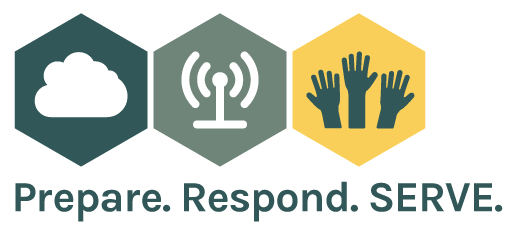Jump Start

Jump Start Your Remote Working Environment
We’ve created this website as a place for you to find information to help you rapidly move to a work from home environment. In this “Jump Start” guide, we outline some of the issues to address.
In this guide we will walk you through:
- Addressing basic connectivity
- Remote work devices
- Keeping your teams connected
- Answering your phones
Connectivity
Staff members will need a fast, reliable internet connection. If you’re video conferencing and running a lot of cloud-based apps, you’ll need at least a 25 Mbps download speed, but 100 Mbps is recommended to keep lag time to a minimum.
If staff members do not have an internet connection at home, you may need to provide a modem and a router. Mobile hotspots are another option and are available at reduced rates through some nonprofit channels including Mobile Beacon and Mobile Citizen.
If you are using cloud apps, then you are all set to work remotely. Users should have access to these systems through any web browser. However, if your organization uses a system such as donor, financial or case management system on the server that is critical to your operation, we are recommending the following options for secure remote connection.
Secure VPN – work with your technology advisor to verify that your office has appropriate firewall/VPN solution in place (SonicWall or other).
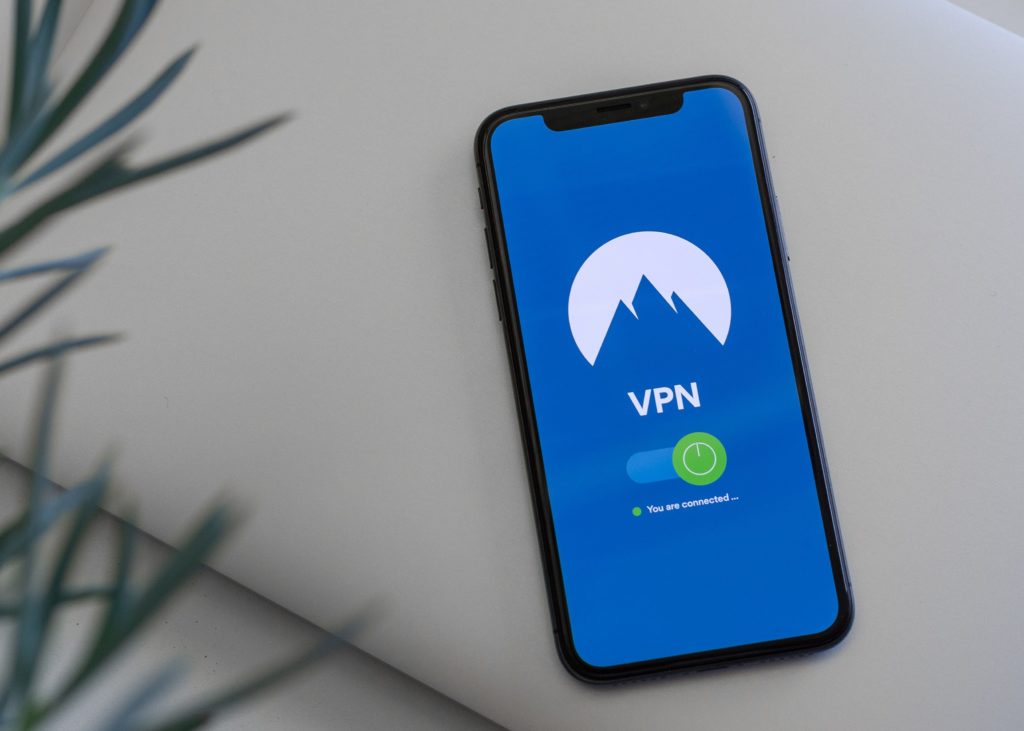
- If so, ensure your VPN solution has sufficient licenses for concurrent connections.
- If not, work with your technology professional for hardware, licensing and setup.
- SonicWall TZ3xx/4xx most common firewall has maximum 25 global VPN licenses. Can purchase NetExtender to increase VPN access from 25 to 50 concurrent users.
- If you organization has a Windows server, work with your technology professional to configure an SSTP VPN.
The alternative to VPN is third-party remote access tools. We recommend TeamViewer to connect to your office computer to access all of your desktop applications and server software remotely.
TeamViewer Pricing: https://www.teamviewer.com/en/buy-now/ – Please do not use the free version as there are restrictions that will limit your ability to provide assistance if needed.
In order for TeamViewer to work, you must install the application on your office computer before leaving the office. It is important that your office computer remain powered on. Make sure to set your Power Options in Control Panel to “NEVER”.
If your organization uses an older phone system, you may be able to forward numbers to personal mobile devices. This is not ideal but will work in a pinch.
Devices
If you need to provide laptops for staff, ORDER NOW! Laptops are becoming hard to find. We understand that you may be making unplanned purchases and may want to find the least expensive option. However, it is best to remember minimum recommended specifications. Our Tech Director strongly recommends minimum i5 processor with 8 GBs RAM and 256 GB solid state hard drive. We want to provide 3 options for purchasing laptops:
1New Computer Purchase – CDW – Nonprofit account managers at CDW have alerted us that they are due to receive a shipment of 8,000 Lenovo T490s with i5 or i7 processors as early as next week with another 6,000 scheduled to arrive the following week. HP models are out of stock. Contact your tech advisor for a quote.
2New Computer Purchase – TechSoup – our partners inform us that they met with their vendors:
* Dell
* Lenovo
* HP
For fastest processing, place orders using credit card directly through TechSoup website.
3Refurbished Computer Purchase – TechSoup – our partners inform us that their refurbished computer providers have stock now but experiencing high demand. Fulfillment is running as fast as 2 business days with shipping times estimated at 5 business days. Customers can request expedited shipping directly with the refurb fulfillment partner. (Customers need to contact [email protected] immediately upon placing order and provide order information to facilitate this request). Ship directly to your office (not Tech Impact). For fastest processing, place orders using credit card. Here is a link to the refurbished computer landing page: Refurbished Hardware.
We recommend that you place orders as soon as possible. We also recommend that you make purchases through an authorized re-seller rather than through a retail outlet. Retail outlets sell consumer grade computers which generally do not have appropriate operating system (Windows 10 Pro) and also come installed with “bloatware” that needs to be removed for best performance. Configuration of consumer grade computers takes longer and will require billable project to set up.
Staying in Touch
You have the basics down to work remote, however how does your team work together and when normally they can walk down the hall? As we all know, email can bog us down and is too formal for many communication needs. A key tool in keeping your team connected is chat, voice and video collaboration. There are many solutions out there, but here are three free tools for nonprofits:
Microsoft Teams – If you’re already on Office 365, you have Teams. Use it for 1-1 and group chat, voice, video, file sharing and project management. Teams can even be your phone system. Teams is cross-platform, working on desktops, tablets and mobile phones. Just go to teams.microsoft.com.
Google Meet – Start here if your organization is on Google Suite. Hangouts includes chat, voice and video conferencing. Find Hangouts at hangouts.google.com.
Slack – For organizations that want something a little different, Slack is a popular tool for simple group messaging, calling and conferencing. Slack is available for free for nonprofits. slack.com.
Look at these and then head over to the Remote Teams section of the Resources page to learn more about organizing your team around remote tools.
Phone Service
If your organization uses Voice over IP (VoIP) phone system, you may have the ability to use an app on your computer or mobile device to connect into that system. Check with your provider to see if this is available.
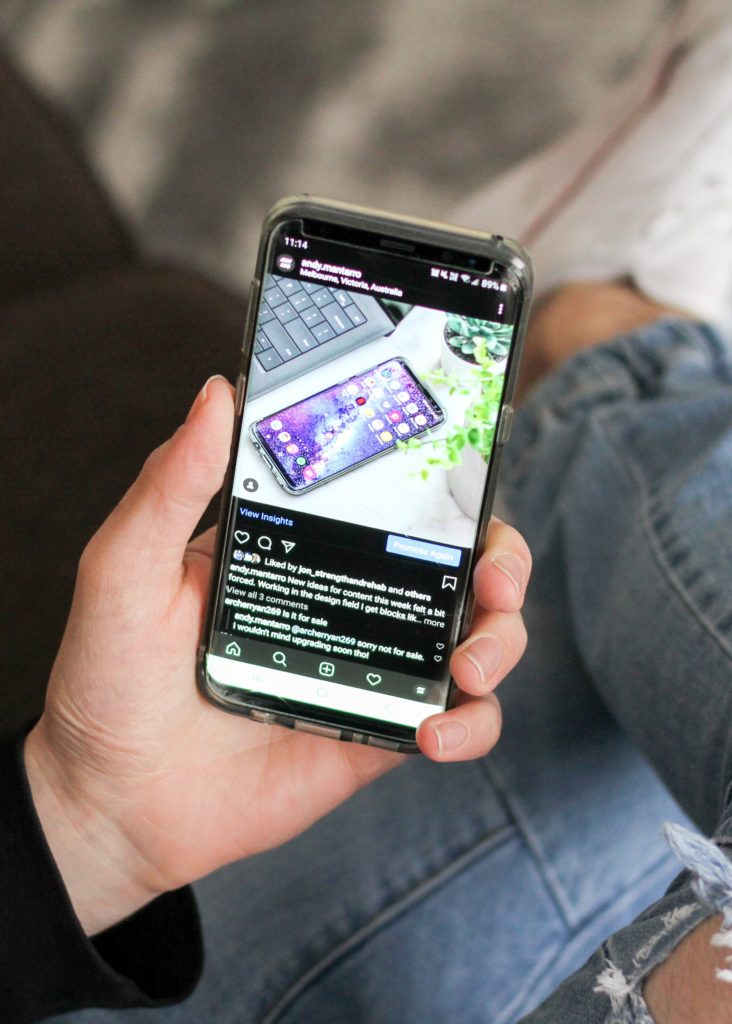
You may also be able to take your IP based desk phone home with you. Taking your phone home will require users to connect the phone directly to their Internet modem using an Ethernet cable and will also require a power cord which may need to be purchased. Make sure to note the make and model of the desk phone to purchase the correct power cord. Configuring the desk phone at home may require assistance from your IT professional. It is important to program the desk phone to the users home location so that 911 responders are sent to the correct address if needed.
More Information
Please use the Resources Page on this website for further information. If you need personal assistance, we are available for consultation:
Consultation – You can contact Tech Impact for a Free Nonprofit Technology Assessment or 501 Commons for a Quick Consult